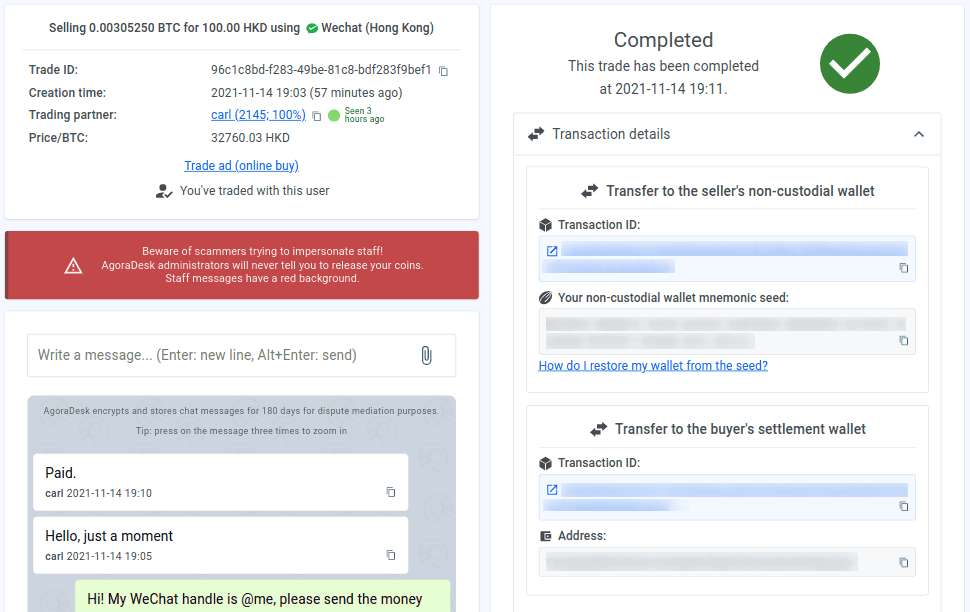AgoraDesk will be winding down
The winding down process begins May 7th, 2024, and finishes after November 7th, 2024. Our support staff will be available for help throughout this period.
- Effective immediately, all new signups and ad postings are disabled;
- On May 14th, 2024, new trades will be disabled as well;
- After November 7th, 2024, the website will be taken down. Please reclaim any funds from your arbitration bond wallet prior to that date, otherwise the funds may be considered abandoned/forfeited.
如何在線銷售加密貨幣
第1步
用AgoraDesk註冊一個賬戶 。如果你已經有一個賬戶,請跳到下一步。
第2步
將硬幣存入您的 AgoraDesk 仲裁保證金錢包。您將在“接收”標籤下看到您的 AgoraDesk 存款地址。
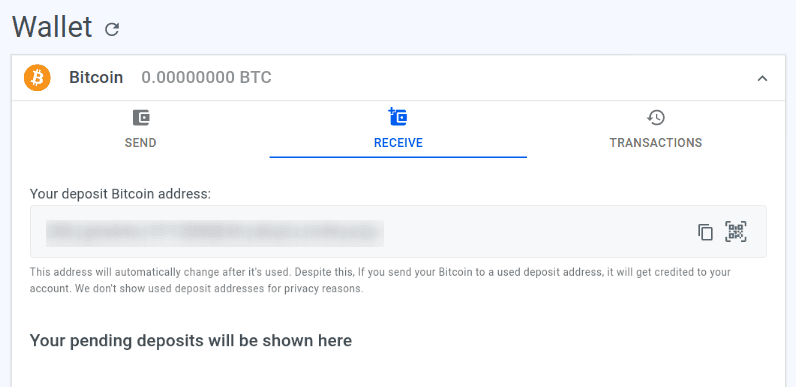
第3步
進入 主頁 ,在左欄選擇 "出售 "標籤。然後,按廣告表上面一行的相應標籤,選擇你要交易的加密貨幣。在這個例子中,我們將選擇BTC。你可以通過搜索框中輸入所需的金額並改變幣種、國家或支付方式(如果你不確定要使用哪種支付方式,則選擇 "所有在線報價")來進一步細化你的結果。按帶有藍色圖標的 "搜索 "按鈕。
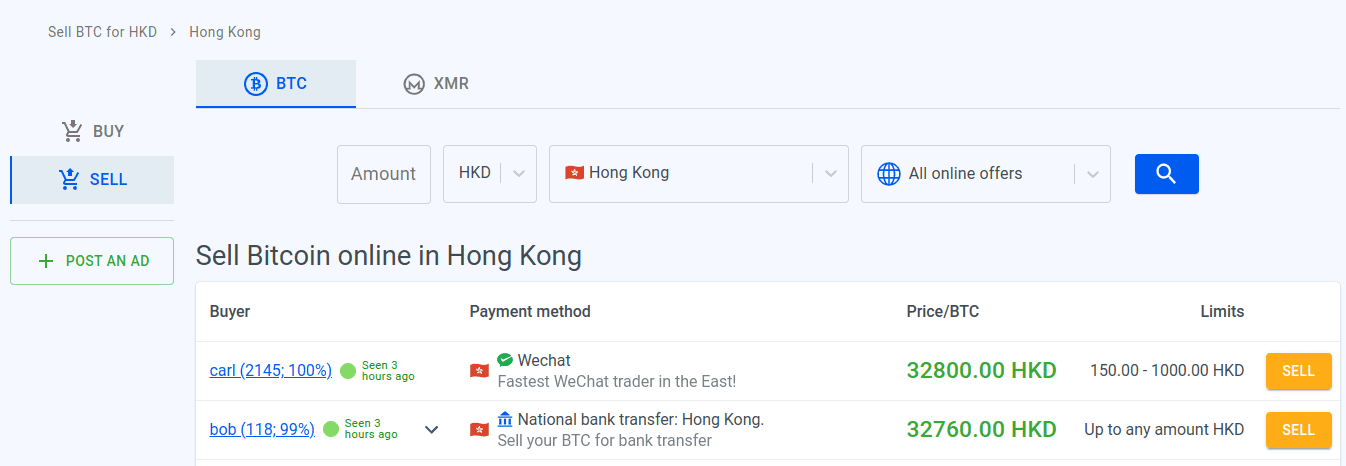
一些支付方式被認為是 高風險的。加密貨幣交易是完全不可逆轉的。如果買方的付款被逆轉,那麼一旦你出售你的加密貨幣,你將不可能找回它。這就是為什麼我們建議你用低風險的支付方式出售給有經驗的用戶,並有大量的先前交易歷史和高信譽評分。
從廣告列表中,選擇一個交易量大、信譽度高的交易者(分別顯示在用戶名旁邊的括號內)。綠色的圓圈表示該交易商今天已在線;黃色的圓圈表示他們本周訪問過網站;灰色的圓圈表示該交易商已經超過一周沒有訪問過網站。你可以點擊 "出售 "按鈕,查看有關廣告的細節。
第4步
在你按 "出售 "按鈕後,你會看到更多關於該廣告的細節,包括交易條款。在提交交易請求之前,請仔細閱讀這些條款,如果你不同意這些條款,你可以回到上一頁,選擇其他廣告。如果要開始交易,輸入你想賣多少 BTC ,然後點擊 "發送交易請求 "按鈕。你會再次看到交易條款,再仔細閱讀一次,確保你同意,然後按 "同意條款並開始交易"。
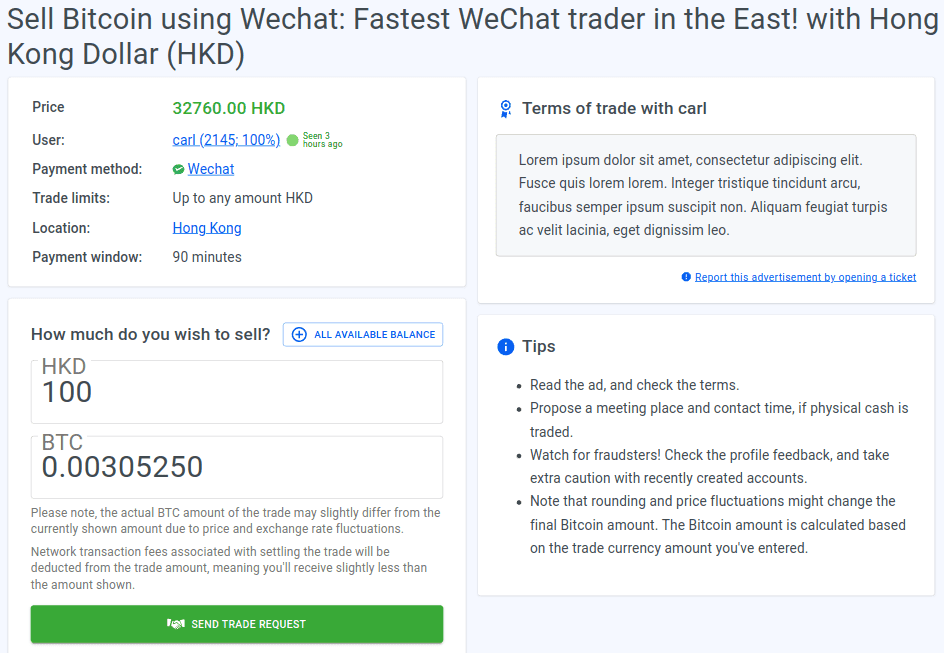
第5步
在你的瀏覽器中一個交易頁將打開。通過交易聊天與買家溝通,並向他們提供你的付款詳情。
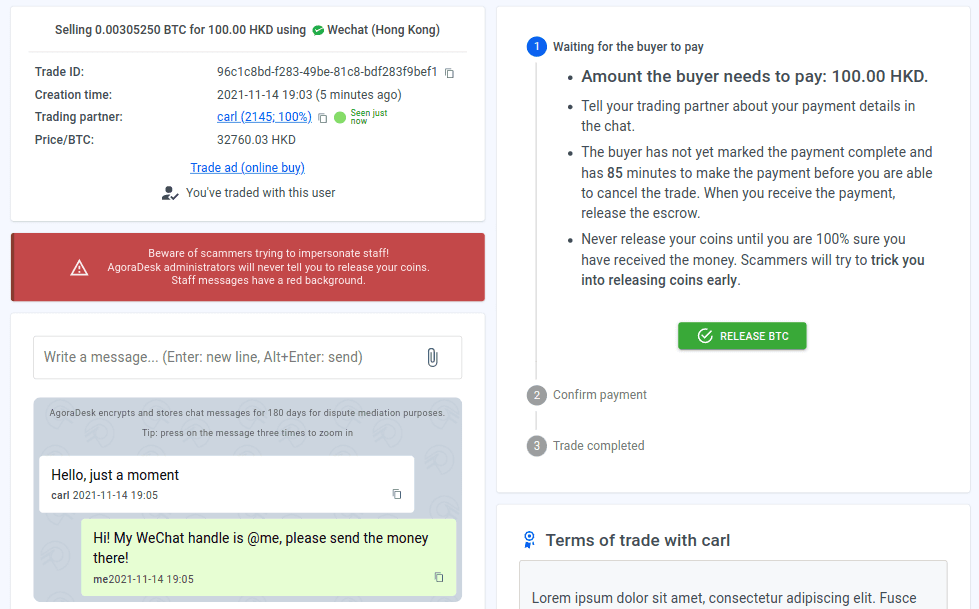
第6步
買家付款後,您會收到通知。確保您已收到付款並且金額正確。確認付款 100% 正確後,請按“完成”。
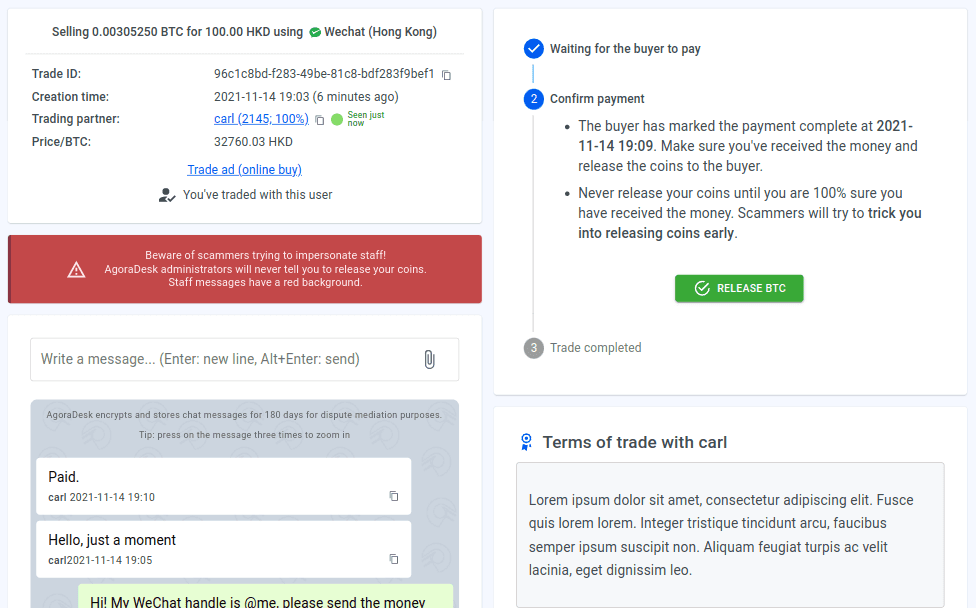
第7步
在這一點上,你會被提示輸入你當前的AgoraDesk密碼。輸入它,然後按確認。通過輸入密碼,你將生成一個結算錢包,並簽署加密貨幣交易,所以確保至少在交易結算前不要忘記或丟失密碼。
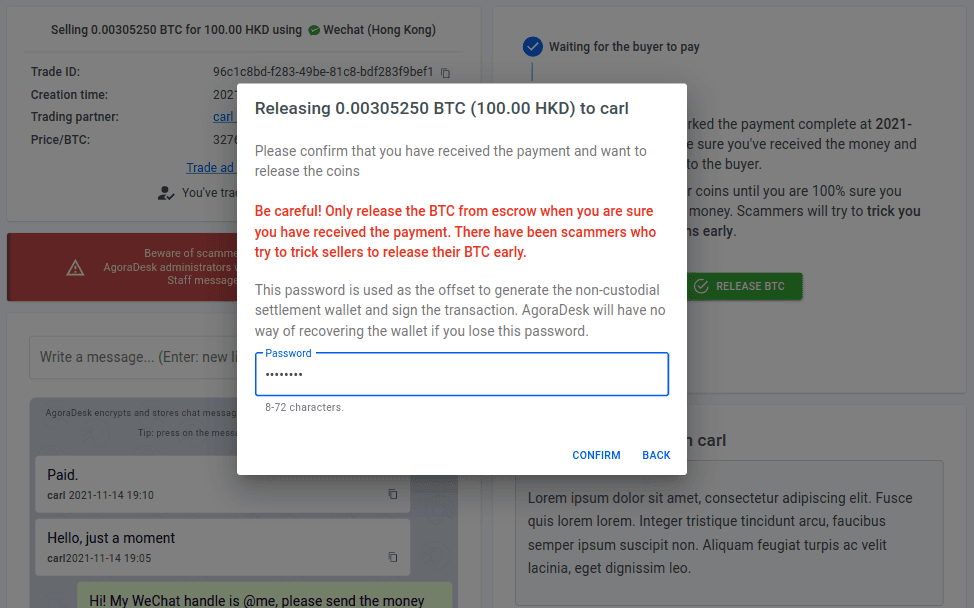
第8步
你會看到,交易狀態將變為 "處理中"。在這一點上,你不需要做任何其他事情 - 幣將被自動轉移到買方的結算錢包地址。
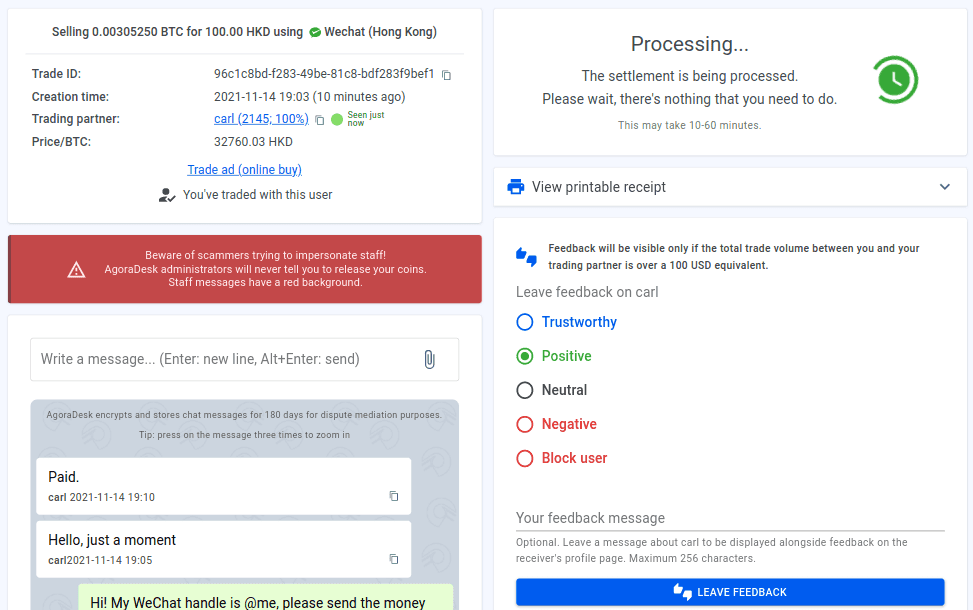
第9步
這就是了!一旦交易結算完成,你就可以通過擴大交易頁面上的 "交易細節 "部分看到結算細節。不要忘了留下關於你與該買家的交易經驗的反饋!