AgoraDesk will be winding down
The winding down process begins May 7th, 2024, and finishes after November 7th, 2024. Our support staff will be available for help throughout this period.
- Effective immediately, all new signups and ad postings are disabled;
- On May 14th, 2024, new trades will be disabled as well;
- After November 7th, 2024, the website will be taken down. Please reclaim any funds from your arbitration bond wallet prior to that date, otherwise the funds may be considered abandoned/forfeited.
How to buy cryptocurrency online
Step 1
Register an account with AgoraDesk. If you already have an account, skip to the next step.
Step 2
Go to the main page - you'll see the top offers for your default region. Then, select the cryptocurrency you want to trade by pressing the corresponding tab on the row above the ads table. For this example, we'll choose BTC. In the left column you should then select the "Buy" tab. You can refine your results by entering the desired amount and changing the currency, country or payment method (select "All online offers" if you're unsure which payment method you want to use) in the search box and pressing the blue button with the "Search" icon.

From the list of ads, choose one from a trader with a high amount of trades and a good reputation score (shown respectively in the brackets next to the username). A green circle means the trader has been online today; a yellow circle means they have visited the site this week; and a gray circle means that the trader hasn't been here for over a week. You can click the "Buy" button to view more information about an advertisement.
Step 3
After you press the "Buy" button, you'll see more information about the advertisement, including the terms of the trade. Read through them before submitting the trade request, if you don't agree with them, you can go back to the previous page and choose another advertisement. To start the trade, type in how much Bitcoin you want to buy and click the "Send trade request" button. You'll be once again shown the trade terms, read them carefully one more time and make sure you agree, then press "Accept terms".
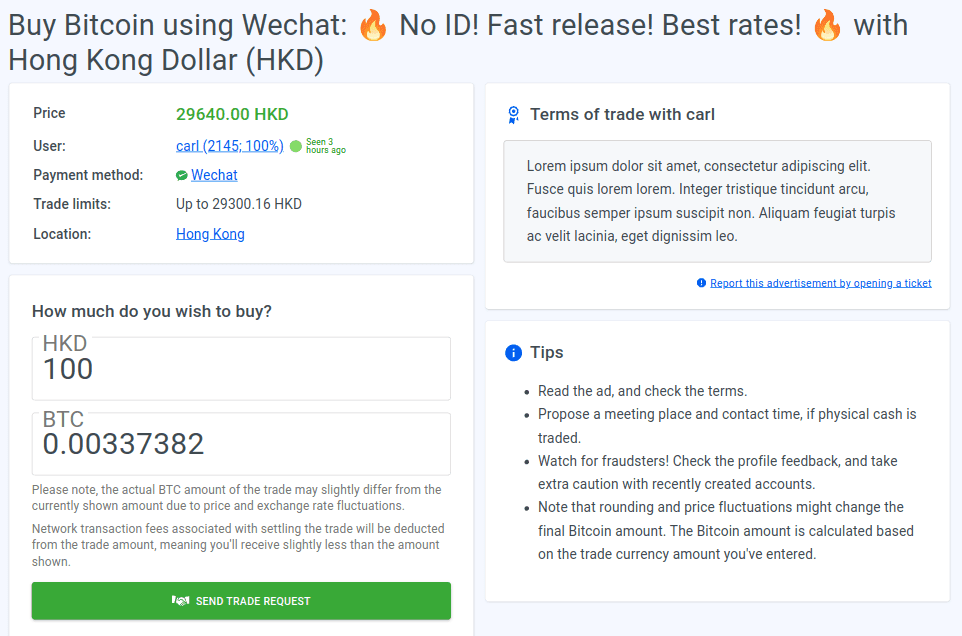
Step 4
Next, you'll be prompted to enter your settlement wallet address. This is the address that the coins you've bought will be sent to. If you don't have a personal BTC wallet, you can use Electrum wallet. Copy your address from your wallet and paste it in the "Receiving Bitcoin address" input (make sure the pasted address is the same as the copied address to avoid losing your coins). Please note, that the wallet you use for trade settlement must be your own, third-party hosted wallets are not allowed. Once done, press "Start trading" to begin the trade.

Step 5
A trade page will be opened in your browser. Communicate with the seller through the trade chat to make sure the seller is ready to receive your payment and to clarify any questions you have about making the payment.

Step 6
Conduct the payment according to the seller's instructions and immediately press "I have paid" - this will notify the seller that the payment is complete and prevent the seller from canceling the trade.

Step 7
Once the seller has confirmed receiving your payment, they'll initiate the trade settlement. You'll see that the trade status will have changed to "Processing". At this point, there's nothing else you need to do - the coins will be transferred to your provided settlement wallet address automatically. This will take some time (usually around 10-60 minutes), so just relax and wait for the incoming transaction to appear in your personal wallet. Please note, the network transaction fees associated with trade settlement will be deducted from the trade amount, meaning you'll receive slightly less than what's displayed on the trade page.

Step 8
That's it! Once the trade settlement is finished and you've received your coins, you'll be able to see the settlement details by expanding the "Transaction details" section on the trade page. Don't forget to leave feedback about your experience with this seller!
