AgoraDesk will be winding down
The winding down process begins May 7th, 2024, and finishes after November 7th, 2024. Our support staff will be available for help throughout this period.
- Effective immediately, all new signups and ad postings are disabled;
- On May 14th, 2024, new trades will be disabled as well;
- After November 7th, 2024, the website will be taken down. Please reclaim any funds from your arbitration bond wallet prior to that date, otherwise the funds may be considered abandoned/forfeited.
Comment acheter de la crypto-monnaie en ligne
Étape 1
Créer un compte sur AgoraDesk. Si vous avez déjà un compte, passez à l'étape suivante.
Étape 2
Allez sur la page d'accueil - vous verrez les meilleures offres pour votre région par défaut. Ensuite, sélectionnez la crypto-monnaie que vous souhaitez échanger en appuyant sur l'onglet correspondant sur la ligne au-dessus du tableau des annonces. Pour cet exemple, nous choisirons BTC. Dans la colonne de gauche, vous devez ensuite sélectionner l'onglet "Acheter". Vous pouvez affiner vos résultats en saisissant le montant souhaité et modifier la devise, le pays ou le mode de paiement (sélectionnez "Toutes les offres en ligne" si vous n'êtes pas sûr du mode de paiement que vous souhaitez utiliser) dans le champ de recherche et ensuite appuyer sur le bouton bleu avec l'icône "Rechercher".

Dans la liste des annonces, choisissez-en une d'un trader avec un grand nombre de transactions et une bonne évaluation (indiquée entre parenthèses à côté du nom d'utilisateur). Un cercle vert signifie que le trader a été en ligne aujourd'hui ; un cercle jaune signifie qu'il a visité le site cette semaine ; et un cercle gris signifie que le trader n'est pas venu depuis plus d'une semaine. Vous pouvez cliquer sur le bouton "Acheter" pour afficher plus d'informations sur une annonce.
Étape 3
Après avoir appuyé sur le bouton "Acheter", vous verrez plus d'informations sur l'annonce, y compris les conditions de l'échange. Lisez-les avant de soumettre la demande d'échange, si vous n'êtes pas d'accord avec celles-ci, vous pouvez revenir à la page précédente et choisir une autre annonce. Pour commencer l'échange, saisissez la quantité de Bitcoin que vous souhaitez acheter et cliquez sur le bouton "Envoyer la demande d'échange". Vous verrez à nouveau les conditions de transaction, lisez-les attentivement une fois de plus et assurez-vous que vous êtes d'accord, puis appuyez sur "Accepter les conditions".
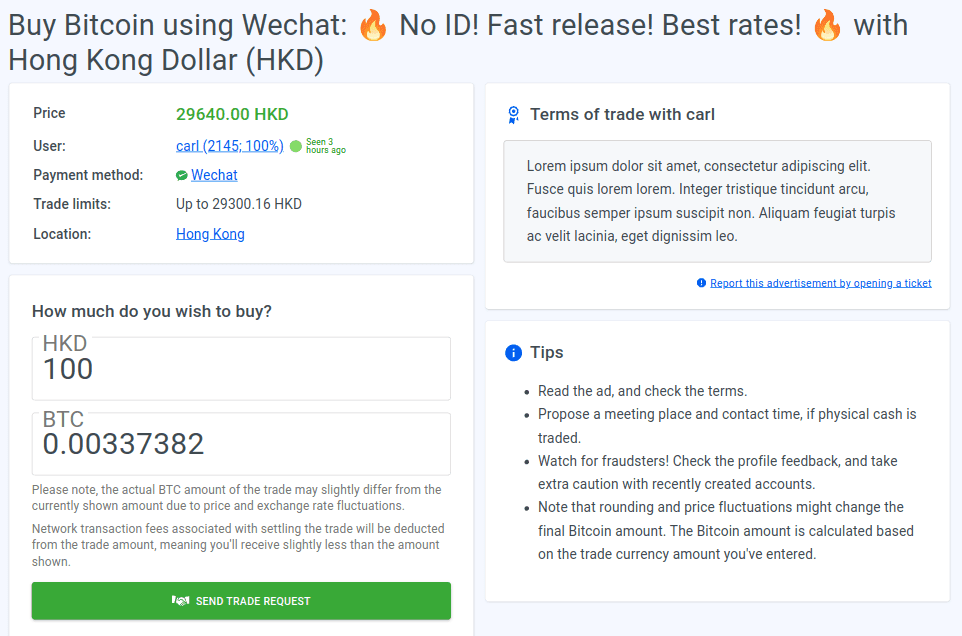
Étape 4
Ensuite, vous serez invité à saisir l'adresse de votre portefeuille de règlement. Il s'agit de l'adresse à laquelle les jetons de crypto-monnaie que vous avez achetés seront envoyés. Si vous n'avez pas de portefeuille BTC personnel, vous pouvez utiliser le portefeuille Electrum. Copiez votre adresse depuis votre portefeuille et collez-la dans l'entrée "Adresse Bitcoin de réception" (assurez-vous que l'adresse collée est la même que l'adresse copiée pour éviter de perdre vos jetons). Veuillez noter que le portefeuille que vous utilisez pour le règlement des transactions doit être le vôtre, les portefeuilles hébergés/gérés par des tiers ne sont pas autorisés. Une fois cela fait, appuyez sur "Démarrer l'échange" pour commencer la transaction.

Étape 5
Une page de transaction s'ouvrira dans votre navigateur. Communiquez avec le vendeur via le tchat transaction pour vous assurer que le vendeur est prêt à recevoir votre paiement et pour clarifier toutes les questions que vous avez sur le paiement.

Étape 6
Effectuez le paiement selon les instructions du vendeur et appuyez immédiatement sur "J'ai payé" - cela informera le vendeur que le paiement est terminé et l'empêchera d'annuler la transaction.

Étape 7
Une fois que le vendeur a confirmé la réception de votre paiement, il lancera le règlement de la transaction. Vous verrez que le statut de l'échange sera passé à "Traitement". À ce stade, vous n'avez rien d'autre à faire - les jetons seront automatiquement transférés à l'adresse de votre portefeuille de règlement fournie. Cela prendra un certain temps (généralement environ 10 à 60 minutes), alors détendez-vous et attendez que la transaction entrante apparaisse dans votre portefeuille personnel. Veuillez noter que les frais de transaction du réseau associés au règlement de la transaction seront déduits du montant de la transaction, ce qui signifie que vous recevrez un peu moins que ce qui est affiché sur la page de la transaction.

Étape 8
Ça y est ! Une fois le règlement de la transaction terminé et que vous avez reçu vos jetons, vous pourrez voir les détails du règlement en développant la section "Détails de la transaction" sur la page de la transaction. N'oubliez pas de laisser une évaluation de votre expérience avec ce vendeur !
